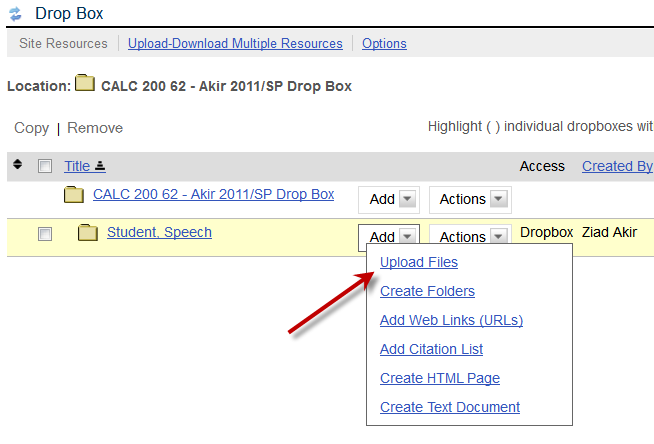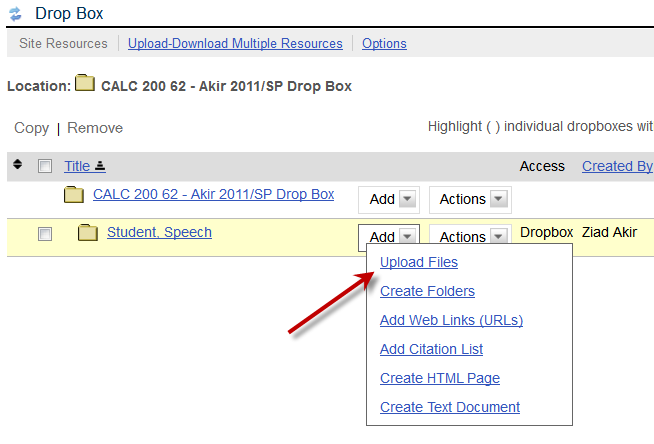
The Drop Box tool allows instructors and students to share documents within a private folder for each student. The Drop Box works like Resources to allow you to upload many types of files and many files at a time. The Drop Box may also allows nested folders (folders within folders).
Adding a Drop Box item
If you have the correct permissions, you can add an item to a Drop Box or to a folder within a Drop Box. To do so, click Add next to the title of the Drop Box or existing folder. Then follow the appropriate steps:
File Upload
1. On the Add page, from the "Add " drop-down list, select File Upload.
2. Use the drop-down list to select the number of files to upload. If you choose to add multiple files, repeat the following steps for each.
3. Under "File Upload", click Browse to find and select the file you want to upload.
4. Under "Properties", type a title and description for your file in the appropriate fields.
5. From the "Copyright Status" drop-down list, make the appropriate selection.
6. Use the checkbox to select whether or not to display the copyright alert and require acknowledgment of the copyright when others access the file.
7. Click Add.